Backup Strategies That Actually Work
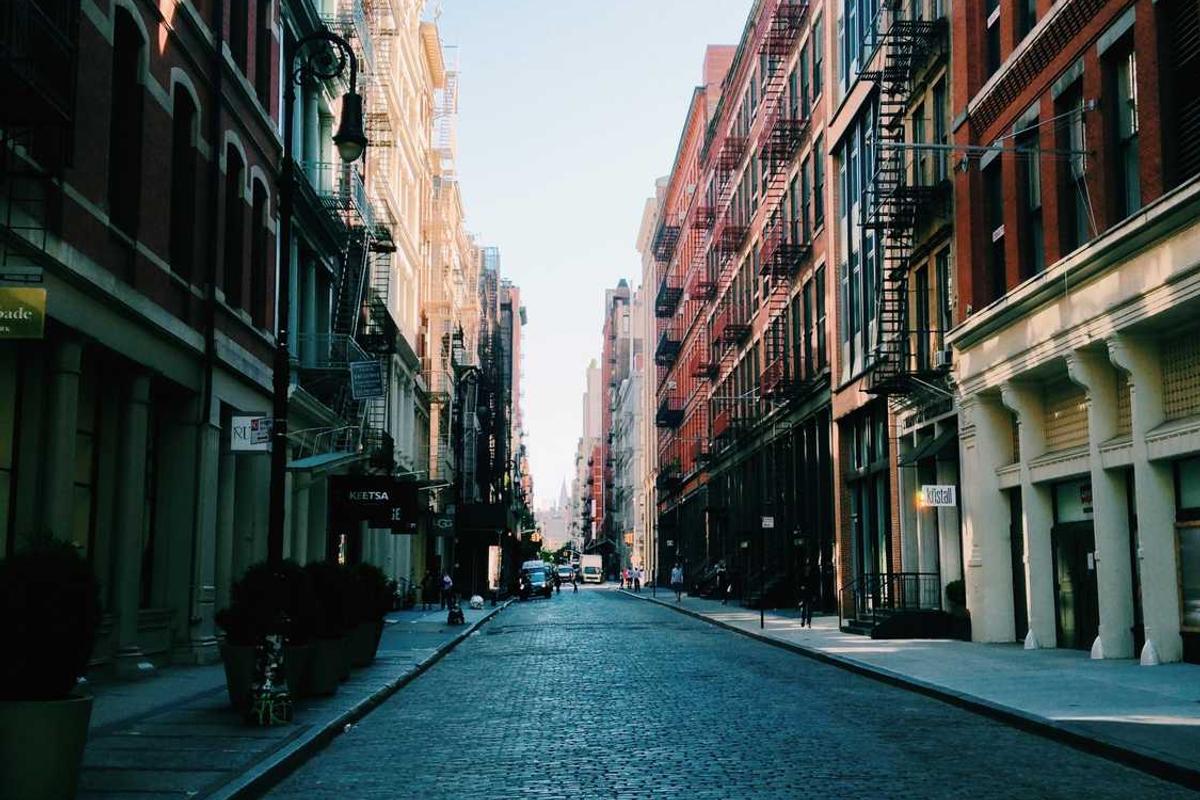
I've seen grown men cry over lost data. A failed hard drive, a ransomware attack, an accidental deletion, or a stolen laptop can mean losing years of work, irreplaceable photos, or critical business records. The tragedy is that in almost every case, a proper backup strategy would have prevented the loss entirely.
Everyone knows they should back up their data. But knowing and doing are different things. Let me show you how to create a backup strategy that's practical, reliable, and will actually work when you need it.
Why Backups Fail
Before we talk about what works, let's understand why most backup strategies fail:
They're too complicated: If your backup process requires manual steps, technical knowledge, or regular maintenance, you probably won't keep doing it consistently.
They're not tested: Having backups is meaningless if you can't restore from them. I've seen people discover their backups were corrupted or incomplete only when they desperately needed them.
They're incomplete: Backing up some files but not others, or forgetting about data on phones, tablets, or other devices, means you're not really protected.
They're vulnerable to the same threats: Keeping your only backup on a drive sitting next to your computer means ransomware or a fire can destroy both your original data and the backup simultaneously.
They're out of date: Monthly backups sound good until you realize you'll lose a month of work if something goes wrong. For important data, you need more frequent backups.
The 3-2-1 Rule
The gold standard for backups is the 3-2-1 rule. It's simple but effective:
3 copies of your data: Your original data plus two backups. This protects against multiple simultaneous failures.
2 different media types: Don't put all your backups on external hard drives. Use a combination like external drive plus cloud storage, or two different cloud services. Different media types have different failure modes.
1 copy off-site: At least one backup should be physically distant from your primary location. This protects against fires, floods, theft, or other disasters that affect everything in one location.
This rule has protected data for decades because it addresses the most common failure scenarios. Follow it, and you'll be in good shape.
Backup Options
Let's break down your options for backing up data:
External hard drives: Cheap, fast, and you control them completely. The downside is they require manual connection and can fail, be stolen, or be destroyed along with your computer in a disaster.
Network-attached storage (NAS): A device on your network that all your computers can back up to automatically. More expensive than a simple external drive, but much more convenient for households or small businesses with multiple devices.
Cloud backup services: Services like Backblaze, Carbonite, or IDrive automatically back up your computer to the cloud. They're convenient, off-site by nature, and protect against local disasters. The downside is ongoing costs and dependency on internet connectivity.
Cloud storage with sync: Services like Dropbox, Google Drive, or OneDrive sync your files to the cloud. These aren't true backup services (if you delete a file locally, it gets deleted in the cloud too), but they do provide some protection and version history.
Time Machine (Mac) or File History (Windows): Built-in backup tools in modern operating systems. They work well with external drives or NAS devices and are free, but they're not off-site unless you specifically set that up.
My Recommended Setup
Here's what I recommend for different situations:
For individuals: Use a combination of cloud backup service for continuous, automatic backup of your entire computer, plus a local external drive or NAS for faster recovery and an additional copy. This gives you the 3-2-1 rule: original data, local backup, and cloud backup.
For families: A NAS device that automatically backs up all family computers, plus a cloud backup service on at least the most important devices. This centralizes the local backup and makes it automatic.
For small businesses: A NAS for local backups, cloud backup for all workstations, and a separate cloud service for critical business data. Plus, ensure you're backing up any servers, databases, or cloud applications separately.
For critical data: Add an offline backup. This is a drive that you periodically back up to but then disconnect and store separately. This protects against ransomware that targets connected backup drives.
Implementing Your Backup Strategy
Here's how to actually set this up:
Start with the easy win: Sign up for a cloud backup service today. Services like Backblaze charge about $7 per month for unlimited backup of one computer. Install it, configure it to back up everything, and let it run. This single step dramatically improves your situation.
Set up local backup: Buy an external drive (or NAS if you want to invest more). Set up Time Machine, File History, or another backup solution to run automatically. This gives you fast recovery for common problems like accidental deletion.
Schedule it: If any part of your backup requires manual action, schedule it. Put a recurring reminder on your calendar to connect the external drive, or whatever else you need to do.
Include everything: Don't forget about phones, tablets, cloud accounts, and other devices. Make sure family photos on phones are backed up (iCloud Photos or Google Photos work well for this). Ensure important files in cloud storage are backed up somewhere else too.
Document passwords and accounts: Keep an encrypted list of important accounts, passwords (or your password manager master password), and backup locations. Store this securely, possibly with a trusted family member or in a bank safety deposit box.
Testing Your Backups
This is the step most people skip, and it's arguably the most important. You need to verify that your backups actually work.
Schedule recovery tests: At least quarterly, try restoring some files from your backup. Make sure you can actually recover your data.
Simulate different scenarios: Try restoring a single file you accidentally deleted. Try recovering your entire system from backup. Try accessing your cloud backup from a different device.
Document the process: Write down how to restore from your backups. In a crisis, you don't want to be figuring this out for the first time.
Check backup logs: Most backup solutions maintain logs showing what was backed up and whether any errors occurred. Review these periodically.
I learned the hard way years ago that having backups doesn't mean you can recover your data. Now I test religiously, and I've found issues many times before they became critical problems.
What to Back Up
For most people, backing up everything is the right approach. Storage is cheap, and you never know what you might need. But at minimum, make sure you're backing up:
Documents and work files: Obviously critical.
Photos and videos: Often irreplaceable and emotionally valuable.
Financial records: Tax returns, bank statements, investment records.
Email: If you use email clients that store mail locally, make sure it's backed up.
Application data: Settings, preferences, and data for applications you use. Some apps store data in non-obvious locations.
System settings: Backing up your entire system means you can get back to work faster after a failure.
Don't back up applications themselves (you can reinstall those), but do back up their data and your settings.
Backup for Businesses
Businesses have additional considerations:
Recovery time objective (RTO): How quickly do you need to be back up and running? This determines your backup and recovery strategy.
Recovery point objective (RPO): How much data loss can you tolerate? If you can't lose more than an hour of work, you need more frequent backups than if a day's loss is acceptable.
Compliance requirements: Some industries have regulations about data retention, backup frequency, and security.
Multiple machines and servers: You need a solution that can handle backing up many devices, possibly including servers, databases, and applications.
Business continuity: Think beyond just data backup. What's your plan if your office is unavailable? Can employees work remotely with access to backed-up data?
For businesses, consider managed backup solutions where a third party handles the technical details and monitoring. The cost is worth it for the peace of mind and expertise.
Special Situations
Backing up cloud data: Just because data is in the cloud doesn't mean it's backed up. If you delete a file in Google Drive or Dropbox, it might be gone. Consider using a cloud-to-cloud backup service for critical cloud data.
Backing up smartphones: Make sure photos, contacts, and other phone data are backed up automatically. Both iOS and Android have built-in solutions that work well if you enable them.
Backing up social media: If you have years of photos and posts on social media, consider periodically downloading archives of your data. These platforms could delete accounts or shut down.
Version history: Good backup solutions keep multiple versions of files. This is crucial if you need to recover an older version or if a file gets corrupted before you notice.
When Disaster Strikes
Having backups is only half the equation. You also need to know how to recover.
Stay calm: In a crisis, panic leads to mistakes. Take a breath and think through your recovery plan.
Assess what you've lost: Do you need to recover everything or just specific files? This determines your approach.
Start with the easiest recovery method: If you just need a few files, restore them from your local backup. If you need everything, you might be recovering from cloud backup.
Verify recovered data: After recovery, make sure everything is intact and working before you start creating new work.
Learn from the experience: What caused the data loss? Can you prevent it in the future? Does your backup strategy need adjustment?
The Cost of Not Backing Up
Let me put this in perspective. A good backup strategy costs maybe $10-20 per month plus some one-time equipment costs. That's trivial compared to the cost of data loss.
I've seen:
- A photographer lose a entire wedding shoot worth thousands of dollars
- A business lose financial records and face serious problems with the IRS
- Someone lose years of family photos when their laptop was stolen
- A writer lose months of work on a book
In each case, the cost of proper backups would have been a tiny fraction of what they lost. Don't let this be you.
The Bottom Line
Backups are insurance. You pay a small cost regularly to protect against a potentially catastrophic loss. Unlike insurance, you have complete control over how well it works.
Start today. Sign up for a cloud backup service, buy an external drive, or set up whatever solution makes sense for you. Don't wait until it's too late.
Test your backups regularly. Having backups you can't restore from is almost worse than having no backups because of the false sense of security.
Remember the 3-2-1 rule. Keep at least three copies of your data, on two different media types, with one copy off-site.
Your future self will thank you. Trust me, I've been there, and having good backups is one of the best feelings when something goes wrong.